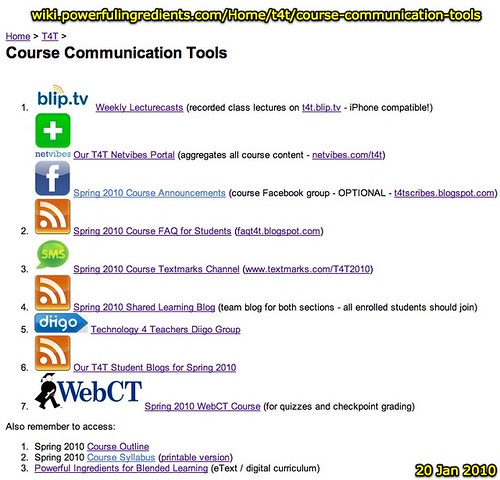Wednesday, May 5, 2010
Week 10 Screencasts! ;)
Kylee
Week 14
For our scribe blog post, I have that we used skype with a teacher in Philidelphia. She was on a break so there were not any kids in her class. No one wanted to get up and talk to her, one person did but I don't remember what she asked about. Skype is a wonderful tool to use to bring people into your classroom as well as to broadcast your classroom to other places. Of course, before any students are broadcast we would always want to get permission from the students parents. We were briefly introduced to a site to look for your digital footprint. http://www.pipl.com. We discussed what still needed to be turned in and the time frame on which to do that. We had one petcha kutcha presentation over sharks, it was very interesting.
Special will be adding to this but I wanted to get it in.
Tuesday, May 4, 2010
Week 12 Scribe Post
Samantha Settlemyre
Monday, May 3, 2010
Sunday, May 2, 2010
week six reflection section 63
Week 6 Class SummeryAt the beginning of class we went over some of the complaints we all had about the class. One of the things Mr. Fryer said he would do to help us would be to not put videos in our assignments that are no longer than twenty minutes except for this week. We watched two videos this week. The first video called Digital Nation (pruning) channel asked the question “Do you think students brains are different today because of media and technology?” We spent some time answering that question and one of the responses were “yes, it’s a new way of learning and communication.” The second video we watched was called Old School, New School and it talked about how we need to be entertainers to our students. More students are unable to focus because everything is at their fingertips with technology. There was a suggestion that we need to be the bridges between the two ways of teaching. We then went over how to post your voicethread on Blogger. Professor Fryer then gave a presentation on how to use search on Google. We went over some key words and what they mean in internet terms such as URL, and Quiry. We went over the steps on how to find something on a Google search page. At the end of class he set up a digital newspaper coarse learning portal called aggregator located on class blogger site. These were the main topics we covered in class this week.
andrea haynes and monica oldham
Learning Second Life
The creators want the game to be objected based and give incentives to the users to come back. THey also want it to be stress free and enjoyable. This is why Sam made the entrance one way only. People can only move forword!!!!
This might be something to put in the classroom. As long as if it were monitored regularly for unappropriate things. It would be a blast for students to play in their spare time.
Smart Sam reflection
WIki think reflection
WHen I visited Wiki think I search around the entire site. It was very impressive. I was happy to see that there was recent activity in the site. I learned how to create a wiki and learned why it is important for students and teacher.
google website link-t4t_monica
Saturday, May 1, 2010
The Wizard of What!!!
I plan to use the google news time line in my classroom also. This will be extremely helpful when students need information about a certain event or person. A couple things that I want to look more into are: WolframeAlpha, GIGO, RSS feeds.
WHen I went to the tool website I was very pleased with what I saw. I didn't just visit one area. I went to: RSS, How to make an avitar, best for best practices for literacy education. I learned alot on all these sites. I made the main website a favorite on my browser. The ultility was awesome on all the ones I looked at. Each one has a step by step instruction.
Digiteen Education
Project learning reflection
Tell a story in five photos "take 2"
My VoiceThread about Babies
Thursday, April 29, 2010
No lecturecast for Week 15

As always do not hesitate to message me through WebCT if you have questions.
Sunday, April 25, 2010
My Week 14 Class Summary
Thursday, April 22, 2010
Week 6
Week 14 Summary
Wednesday, April 21, 2010
Week14: Synchronous Conferencing
Friday, April 16, 2010
Week 13 Class Scribe
Thursday, April 15, 2010
Week13: Pecha Kutcha Presentations and Phonecasting
Week 13 Scribe Blog
Today in class we went over how to create our "Petch Kutcha" presentation. For this we are supposed to come up with a topic that we would like to teach everyone about. Then we pick 20 pictures from flikr that convey the message of our petcha kutcha. After we pick the picture we will upload them to a powerpoint, then upload it to google presentations. Then we will have to record audio for each slide ranging from 15-20 seconds to talk about how the picture goes with our topic. We also decided that you could make a voice thread for this project as well. Before this we went over grades and he should have them ready for us by next week. He also said as long as you do all the work you should get an A or a B. We also got to see an iPad and play with it. Then we watched a video by DJ Spooky and it was supposed to show a darker idea of a period in history.
Wednesday, April 7, 2010
Week 12: Summary
Week 12: Summary
Michael gave the same presentation that was given in week 5, which may seem redundant, but is needed for us to continue to understand the SMART board. We all are most likely going to have a SMART board in our classroom and we need to know as much as we can before we get to teaching to make the transition much smoother.
There are online SMART board training resources that are also available for us to use when we do need a little more help or want to know what else our SMART boards can be used for.
This video gives even more help and techniques regarding the smart board.
The rest of the class time this week was spent catching up from the previous weeks on anything we may be behind on. I hope everyone has an amazing week 12!
Tuesday, March 30, 2010
Week 9- Google Docs
Wednesday, March 24, 2010
Week10: Screencasting
Week 2... Really Late
Tuesday, March 23, 2010
Week Seven Scribe
We took attendance and reviewed our discussions of advanced searches from last week.
Things we learned about searches last week : “Don’t use Google for images”, doing multiple searches, wonder-wheel.
Think of the search as a process and not a one- time event.
When searching for images:
1.Start off using public domain things.
2. Look for things with creative commons licenses.
*Does citing it properly mean you can do anything you want with it?
No. fair use is based off what you’re using it for. If you’re critiquing a book movie, etc, it is acceptable to use portions of that work for your critique.
Google reader review. You can, as an option, use you’re reader to help you with your comments on your fellow students blogs.
Wizard of Apps:
It really should be looked at in chunks using pauses because it is an overwhelming amount of information.
A roll: the talking head
B roll: the action in the background
Today’s video’s
Teacher Video(Marco Torres: makes the point that teachers should be open to new things and continue to improve one’s craft. We do not need lazy teachers. We need to work hard to help our students to learn.
An Open Letter to Educators Dan Brown: Education needs to adapt to technology today. The monetary value of information has moved to basically “$0” but that is not a bad thing. Governments, offices, individuals etc are using technology. Educational institutions need to catch up. “education isn’t about teaching facts.”
We then had a discussion via: todaysmeet.com about the video discussing the questions:
*What are the ways you think technology will change the way you teach?
*Do you agree with Dan Brown? Why or Why not?
Most of the class members agreed with Dan brown.
*What techniques does Dan use to maintain your attention in this video?
He moved around the screen a lot, used a high energy presentation.
Wiki’s in Plain English: email is not good at coordinating and organizing information. There is a better way. A “wiki” can be used to coordinate. Most work the same by changing what appears on a webpage. Clicking edit allows the user to create text and save the information. Ex for camping. Have: list things. Need: lists things. Saves it, now there are lists. Others log on edit and save as they write what they gather supplies. It is possible to create a link to a new page to organize other information. Gives sites at the end that show you where to sign up for a wiki.
Discussion using Etherpad:
*What does lee help you understand better about wiki’s?
how wiki works and the value of using on
he's great at explaining things!!! i like his 'visual aides' that he uses instead of just showing us on the computer.
How easy it was to use, and how much better it is than email when you have a group of people trying to communicate.
Wow, wikis are alot more simple than I expected...
He explains how easy it is to collaborate with wikis compared to email.
I love watching these videos!
*What have your professors told you or said about Wikipedia?
Not credible
It’s not reliable.
don't use not reliable
NOT to use them as a resource
Today’s Lesson
*How are you going to market yourself? The UCO required portfolio is 99% not used after graduation. There are free online resources that can be used to represent yourself.
*“flow”-when one looses time because they are lost in the moment. Becoming so engrossed in something that time is not even a consideration.
*Education is hard to change because people have so much experience at it.
*The goal of Wikipedia is universal access to the sum of human knowledge. Blogs have a bad name, Wikipedia does too. Wes suggests to use it as starting point.
Assignments
*Create Your Own Wiki
Link on Week 7 step 7 under Lessons
* DUE MARCH 10
Googlesites
Choose protected, Everyone can see your pages but only members can edit.
100mb of free storage
Can embed video, images, etc.
Friday, March 12, 2010
Week 7-scribes post!(sry it's late)
We also watched a video called "An open letter to educators" It was a funny video that kind of told teachers "what was up" and said that "higher education" has become so dull and boring, who would want to sit through it?
We also had a quiz this week, just Quarterly Checkup, so if you have done the work for this class up until this point then you will be fine to take this quiz!
The video watching for this week was a little boring, but for the most part very insightful. we are supposed to watch the video and blog about it as usual!
Hope this was helpful,
Again Sorry it was late!
Kayleigh
Wednesday, March 10, 2010
Week9: Realtime Collaboration (Google Docs) and Presentation Zen
Monday, March 8, 2010
Week 8 Scribe Blog
We began class with a short review from last week-and he reminded us to complete our Quarterly Checkup Quiz 2. We also watched a video called “The State of the Internet” by Jesse Thomas. This video presented some very interesting statistics about the growth and impact of the internet in our society today.
The first and important new area that we covered was the site Google World. We learned about many benefits of this site, which included using the site to measure distance and even diameter. Mr. Fryer showed us how easily we could use it, and played a brief video of a homemade cell phone video in which he used Google earth to measure the diameter of the top of a window that he was looking out of. In essence he was proving that the possibilities of technology are literally endless. We also went over how the site can be used to see buildings in 3-d, as well as other “perks” of the site including satellite imagery and ocean floor and surface data from experts, and the site even allows one to take different virtual tours.
Next, we talked about the benefits of using a site called Google Maps. This site is similar to that of MapQuest, but provides a wider variety of tools. One of the best tools is that you can save your maps to your google profile and revisit them later if you need them again. We tested this site out by creating a classroom map, with each student pinpointing a place of interest. One of our assignments this week is creating a map, highlighting places of our choice.
Mr. Fryer also briefly introduced us to Sketchup by google, which is a program that helps to create 3-D models.
Recap of assignments due:
1. Write a video reflection blog over Sam’s EduTopia Digital Youth Portrait.
2. Create a google map on a topic of your choice. Be sure to include 10 placemarks, text, images, and at least 3 hyperlinks that go to a relevant Wikipedia page.
Happy Week 8! –Adrian and Brooke
Sunday, March 7, 2010
Week Eight Summary
Jordan Hunter
Jamie Malone
In this weeks episode, We learned how to utilize chat rooms. Often, these sites are considered dangerous with all the predators online seeking vulnerable individuals. However, used the right way as we have learned, chat rooms can be a great tool in a teachers arsenal. What we did was set up a back channel to a private room.
We watched a video
JESS3 / The State of The Internet from JESS3 on Vimeo.
This gave us all kinds of facts about the internet. Did you know that Facebook needs 30,000 servers? Also, 148,000 zombie computers are created every day. A zombie computer deals with the hijacking of a computer in order to steal identities. These are comprised of Malware, Trojans, and Viruses. They can also be used to send out spam mail or cyber attacks.
We learned that whenever we speak into the microphone, we need to have the mouth piece off to the side and not directly in front of our face so that we can avoid those "C," "T," and "P" sounds.
Next, the class spent some time going over the copyright rules and saw "The Giving Tree."
It was a video that may not have used the copyright laws in accordance. We then learned some ways to correct this situation. First, look for Public Domain or homegrown photos. If that doesn't work, try sources such as Flikr and Compflight. Last, if the latter is unsuccessful, there is what is called fair use, which allows anybody to use the copyrighted material as long as it is used for critiquing, or a parody of the work.
Sometimes, it is easier to just ask the publisher for usage of copyrighted material.
Lastly, in this weeks discussion, we went over Google Earth. With this program, one can easily maneuver from taking a trip to the moon to search the depths of the ocean. Google Earth can also be used for flight simulations as well as view the entire world. This could be beneficial in that if a person is looking for a new residence, they can view the area and see where potential threats may live.
Wednesday, March 3, 2010
Week 8: GeoApps
Week 6
"Rewiring Young Brains" examines hindrances on development of young brains that technonlogy may have. The man in the video said to whatever kids see and expose themselves will be part of their future.
"Old School, New School" discusses how technolgy will change the ways teachers teach. One teacher said educators have to be entertainers. Wes, however, disagreed with this idea because that can become exhausting. Instead, we as educators need to help students do things; make class more hands-on learning. The video also addresses the opinion that excessive exposure to technology, such as TV, has made young people expect to have instant gratification, and when they don't have that in the classroom, they loose focus. How can teachers keep their focus? An interesting point made by a teacher in the video was that it is OK for students to use things such as SparkNotes to aid them in writing papers. He believes this because in the real world, the value of an employee is not necessarily what they know, but if they know how to find the information they need. Allowing students to practice this in the classroom is a good idea, he says. The teacher redefines cheating in favor of letting students gather information from a variety of sources.
We also practiced embedding voicethread video in our blogs in class. Here are the steps:
1. open voicethread and blogger in seperate tabs or windows.
2. make a new post in blog.
3. in voicethread, go to the last page, click "copy link," and past that into your blog.
4. return to voicethread, go to the last page, click "embed" and copy that to blog in "Edit HTML" tab, paste (right click or Ctrl + V), and post your blog.
Next, we learned how to do various searches in Google. We saw two slideshows that helped illustrate this, which can be found at Google Search Tools and Options.
Some new vocabulary:
oneboxes: want to search weather, for example, there is a light blue box at the top of screen after you have done a search that has that information.
queary box: search box
How to do a basic search:
1. to find key words: Ctrl + F
2. naming the un-namable? Type in a quetsion or keywords. For example, you want to define philtrum, google can do that. We also practiced with the Reverse Dictionary that allows you to look up the definition first and then the word. This is good when you are asking yourself, "What is the word for that...?"
3. Wes discourages Google Images because they may or may not comply with copyright laws if used in a student project.
The main take-away is that we need to work on learning more about what we take for granted in Google.
And, also, to not trust the first few hits as the best hits to use.
In class, we also learned about an aggregator, or a collection of headlines. For this, we created our own GoogleReader to aggregate news headlines and information from classroom communication tools. To do this, go to www.google.com/reader
Wednesday, February 24, 2010
Week 7: Learning Portals (interactive website creation: Google Sites, Wikis)
Wednesday, February 17, 2010
Week 6b: Search and Aggregators (T4T Spring 2010)
Week 6a: Search and Aggregators (T4T Spring 2010)
Click to Play
Wednesday, February 10, 2010
Week 5 Summary
T4T Scribes: Week 5
Today Michael Mount from the UCO Office of Information Technology presented an introductory workshop on using the SmartBoard. Michael told the class that Smart notebook software is used to create curriculum and is primarily for k-12 educators. Smart board draws power form the PC, if the computer is on smart board is one. He taught us that sometimes smart boards can get misaligned, so first thing when you use it at the beginning of the day you need to re-orient it. It also has floating tools, which is customizable, and can be moved all across the screen. You also have pen tools on the Smartboard, where you can change the color and thickness of the pens. The eraser tool, you can chose to erase either down at the bottom or on the floating tool. The keyboard button is good for writing neatly on the smart board. Michael’s favorite tool is the clear ink layer, which is one button that erases everything on the page, that you were working on. Something that I found interesting is you can customize the floating tools, which would be a great thing because everyone need and uses different tools. You can save your presentation, and merge notes onto it as well. After showing us some different things on the Smartboard he opened Internet explorer. The magic tool, helps magnify selected images.
Here is a link to SmartBoard training
http://smarttech.com/Trainingcenter/material.asp
The second hour Michael gave a chance for the students of the class to do hands-on practice with the SmartBoard. This was also a chance for all students to get caught up on all their work for chapters 1-4, they could also work on their voice thread project which is due next week. Here is the screencast of how to use VoiceThread.
Sunday, February 7, 2010
Week 4 Summary
Kirsti Parsons
T4T Scribes: Week 4
The first half hour of class was used as an open forum discussion, about how we the students, were feeling about the class. I believe the overall consensus was that we all felt overwhelmed. One student made the comment that she spends more time on the homework assignments for this class than she does for all her other classes put together; she also mentioned that she was taking 16 credit hours. Several students suggested that we need a catch-up day. The overarching things Dr. Owens-DeLong stated she was taking away are number one use of class time. The second thing is amount and maybe class time would help with the amount.
Dr. Ellis spent approximately half an hour introducing us to PASS-PORT e-portfolio. He showed procedures on how to do several items in PASS-PORT. He informed us that we have 30 days to set up our portfolios. The demonstration looked less complicated than chalk and wire. He let us know he would be available for any questions we might have or any help we might need. He also explained the different portals in the new e-portfolio. He walked us through the procedures from beginning to end. You can contact Dr. Ellis at eportfolio@uco.edu for any questions concerning e-portfolio. He also let us know that we can get a copy of any information, on cd, that we have already put into the chalk and wire e-portfolio that was being previously used.
Dr. Owens-DeLong then showed your screencast for the week.
She then discussed the Unit Plan with us. After showing us the template for the Unit Plan, she had us discuss in small groups ideas for the Unit Plan. Dr. Owens-DeLong had a few of the students provide examples of Essential Question Unit Questions Content Questions. Following the Unit Plan she covered a story in five photos. This included ways to get pictures from places like Compfight or Flickr Storm or using our own pictures. Dr. Owens-DeLong directed us to do an anonymous evaluation and then dismissed class when we were finished with evaluation.
Monday, February 1, 2010
Week 3 Summary
Audra Poole
Digital storytelling was defined in many different ways. Part of our assignments for the next two weeks is going to be to develop our own digital story using voicethread. To do this we will have to have at least five pictures or a video if we chose and then record our voice and add it with the pictures. Wes stressed to the class the importance of using copyrights correctly. The first option is to use your own individual pictures. We were given two websites compfight and zoo-m to use to find copy written photos if needed. At the end of class we were informed that Wes would be gone for two weeks. If any students are still behind or needing help Wes is going to be giving two help sessions on Fridays from 9:00 to 10:50.
Friday, January 29, 2010
Week 3: Open Lab Q&A (T4T Spring 2010)
Week 3: Digital Storytelling (T4T Spring 2010)
(This video was recorded 27 January 2010 at the University of Central Oklahoma in Edmond. This course is taught by Wesley Fryer. Learn more about T4T on wiki.powerfulingredients.com.)
Monday, January 25, 2010
Open Lab Opportunities Jan 22, Jan 29, and Feb 5

I (Wesley Fryer) will be in the UCO Education building, room 310 tomorrow (Jan 26th from 10-11 am) to answer T4T questions. A computer lab was not available at this time, so if you have your own laptop please bring it. Wes will bring a couple laptops to share.
We have reserved the UCO Education computer lab 110 for the following T4T Open lab times on Fridays:
- Fri Jan 29th, 9 - 10:50 am
- Fri Feb 5th, 9 - 10:50 am
Sunday, January 24, 2010
Week 2 Summary
Adam Schovanec
Pam Taylor
T4T Scribe- Week #2
This week we as a class focused on the topic of social bookmarking. In a nutshell, the idea behind social bookmarking is that it allows people to save the links to interesting websites on a virtual server for future referral. Besides allowing us to save websites in a readily accessible location, social bookmarking also gives people the ability to categorize the links in a flexible and searchable manner by using tags that collaborates with other people.
To broach this new subject, we were instructed to create our own personal accounts on a website called Diigo. Upon doing so, we were introduced to the concept of tagging which allows users to classify their finds based on key words. We also were taught how to join social groups tied Diigo. This allows us as users to interact and share material with other people who have similar interests.
As an added bonus we got to watch the music video “Welcome to the Future” by Brad Paisley. We took a few minutes to briefly discuss our takes on the video and then moved on to the video “Cry of the Dolphins” which brought up the issue of leaving constructive feedback when commenting on the blog posts of other people. This was important because much of our assignments this week were tied to our commenting on several blog posts other than our own. A final point that Wesley Fryer touched on in class was on how to embed videos directly into our blog posts. He used the video, Digital Youth Portrait: Nafiza to demonstrate this new method and then allowed us to work on the week’s assignments on our own.
We have embedded the Nafiza video for easy viewing.
Weekly Information
Thursday, January 21, 2010
Things I Want To Model As Your Teacher
Scribe Post Assignments (Spring 2010)
During the semester, each student will be assigned the responsibility for ONE WEEK to summarize the highlights and learning points from the week on the course Shared Learning BlogBe sure to post your weekly scribe post NLT (no later than) midnight on the Sunday following class. Remember you do NOT need to detail everything from class, but summarize the highlights and main points.
You will need to contact other students in your section assigned to write the summary post for the week. Since there are two sections of T4T taught by Wesley Fryer in Spring 2010, there will be TWO scribe posts each week.
Only ONE person will be able to actually post to the blog, and edit that post. As partners you will need to collaborate PRIOR to posting your weekly summary / scribe post. You can also edit and add to your post after it is published, but the same person who originally created the post will have to do the editing.
Check out the example scribe blog posts from Darren Kuropatwa's "Blog Post Hall of Fame" to see how scribe posts have been used with great success in other classrooms.
Open Lab tomorrow (Fri 22 Jan 2010) from 9 - 10:50 am
I will be in the UCO College of Education computer lab (room 110, our regular classroom on Wednesdays) from 9 am to 10:50 tomorrow (Friday Jan 22nd) to answer questions and provide assistance about anything you'd like to discuss regarding our Technology 4 Teachers course. Please drop in if you'd like to ask questions, listen in on Q&A with other students, or just work! I've reserved the lab just for our class for this time.
I've had several requests to get together for Q&A outside of class time, so I thought we'd try this and see how it goes.
Please remember to continue submitting questions you have to our class FAQ blog, I've answered two new questions there today.
I've also added some graphical icons to our "Course Communication Tools" page which may make this easier to utilize.
Last of all, for week 1 and week 2 I've added some checklist-style questions under "review" at the bottom of each page. This is summarized on the FAQ post, "Checklist for Weekly Assignments."
Hope to see you tomorrow if you can make it to the lab in the morning. Have a marvelous weekend!
Wes
--
Wesley Fryer
http://www.speedofcreativity.org
twitter/skype: wfryer
http://claimid.com/wfryer
Wednesday, January 20, 2010
Course Communication Tools